SUMMARY
Purpose: Accessibility Guidelines ensure that digital products are usable for people with diverse abilities, supporting inclusive design from the earliest stages.
Design Thinking Phase: Empathise and Define
Time: 60–90 min review session + iterative checkpoints during design & dev
Difficulty: ⭐⭐
When to use:Auditing existing designs for accessibility compliance and usabilityDesigning or redesigning components, patterns, and flowsPreparing for public or enterprise release of a digital product
What it is
Accessibility Guidelines in UX design provide principles and standards to help ensure content and interfaces are usable by people with disabilities. This includes visual, auditory, cognitive, and motor impairments. The foundation often references WCAG (Web Content Accessibility Guidelines) and extends into product-specific design patterns and behaviours.
📺 Video by NNgroup. Embedded for educational reference.
Why it matters
Accessibility is not just a checklist — it's a design discipline that improves usability for everyone. Applying accessibility guidelines systematically helps prevent costly rework, broadens market access, and supports ethical, human-centred design. Mature product teams bake accessibility into foundational design decisions instead of retrofitting at the end.
When to use
- When creating or auditing a design system or component library
- Before finalising visual and interaction design for user flows
- During cross-functional reviews with developers, PMs, QA and legal
Benefits
- Rich Insights: Helps uncover user needs that aren’t visible in metrics.
- Flexibility: Works across various project types and timelines.
- User Empathy: Deepens understanding of behaviours and motivations.
How to use it
Follow these steps to integrate accessibility guidelines as part of your design foundation work:
- Align on Standards: Choose a baseline such as WCAG 2.1 AA and tailor any internal criteria to your product constraints (e.g., enterprise environment vs public app).
- Review Patterns: Evaluate your button, form control, modal, and navigation patterns for contrast ratios, focus order, ARIA tags, screen reader support, and keyboard navigability.
- Map Universal and Assistive Scenarios: Test user journeys with keyboard-only nav, screen readers (like NVDA), and high-contrast themes. Consider motion sensitivity and client-side latency.
- Log Violations and Intent: Capture not only what fails, but why it matters in context — e.g., missing focus states hinder error recovery on checkout forms.
- Prioritise Systematically: Categorise issues by severity, frequency, and journey importance. Collaborate with dev and QA to set realistic fixes across sprints.
Example Output
Accessibility Audit Summary for “New Booking Flow”:
- Contrast Violation: CTA buttons on step 3 at 2.9:1 (fail). Impacts users in sunlight or with low vision. Proposed fix: increase colour contrast to 4.5:1.
- Focus Trap: Modal confirmation dialogs do not respond consistently to tab navigation. Users with mobility impairments may be unable to close.
- Screen Reader: Calendar date-picker lacks ARIA labels. Users cannot confirm selection via audio output. Reviewed label hierarchy and proposed component fix.
Common Pitfalls
- “Checklists Only” Thinking: Teams treat accessibility as a binary pass/fail list, ignoring nuanced context. Focus on user impact, not just technical compliance.
- Post-hoc Fixes: Accessibility gets bolted on during QA instead of baked into design components, slowing releases and reducing coverage.
- One-User Bias: Relying on a single assistive tech simulation misses edge cases or alternative needs. Use a range of validation methods — audit, user testing, automated scan, expert review.
10 Design-Ready AI Prompts for Accessibility Guidelines – UX/UI Edition
How These Prompts Work (C.S.I.R. Framework)
Each of the templates below follows the C.S.I.R. method — a proven structure for writing clear, effective prompts that get better results from ChatGPT, Claude, Copilot, or any other LLM.
C.S.I.R. stands for:
- Context: Who you are and the UX situation you're working in
- Specific Info: Key design inputs, tasks, or constraints the AI should consider
- Intent: What you want the AI to help you achieve
- Response Format: The structure or format you want the AI to return (e.g. checklist, table, journey map)
Level up your career with smarter AI prompts.Get templates used by UX leaders — no guesswork, just results.Design faster, research smarter, and ship with confidence.First one’s free. Unlock all 10 by becoming a member.
Prompt Template 1: “Audit a Component Library for Accessibility Risks”
Audit a Component Library for Accessibility Risks
Context: You are a design lead preparing your team’s React-based component library for public release.
Specific Info: The library includes 14 components (e.g., Button, Modal, Form Field, Snackbar), and was last reviewed 6 months ago. You’ve observed inconsistencies in focus behaviour and colour contrast.
Intent: Identify which components pose accessibility risks and prioritise improvements.
Response Format: Return a table with columns for Component, Issue Type, Potential Impact, WCAG Checkpoint, and Recommendation.
If any assumptions about frameworks, screen reader usage, or authentication are unclear, ask follow-ups.
Suggest next steps based on the biggest usability-impact + dev-effort tradeoff.Prompt Template 2: “Rewrite Error States with Inclusive Language”
Rewrite Error States with Inclusive Language
Context: You’re a UX writer auditing form-level and inline error messages across your app.
Specific Info: Current messages are highly technical (e.g., “Field is null” or “Input length exceeds validation rule”).
Intent: Rewrite error messages to be human-readable, actionable, and inclusive — especially for neurodiverse users and screen reader output.
Response Format: List of “Before” and “After” rewrites, including rationale for each revision.
Highlight messages that confuse causality, overuse negative tone, or assume prior knowledge.
Suggest a follow-up strategy for user testing the revised language.Prompt Template 3: “Create Accessibility Heuristics for a Design Review Checklist”
Create Accessibility Heuristics for a Design Review Checklist
Context: You're leading a cross-functional design checkpoint for a core flow involving payments and onboarding.
Specific Info: Devs use native HTML with minimal ARIA, but design tokens are inconsistently applied.
Intent: Generate a review checklist tailored to this project’s tech stack and visual language.
Response Format: Bullet list by category: Perceivable, Operable, Understandable, Robust.
Offer reminders for heuristics like logical focus order, consistent nav cues, and colour contrast variations.
Include one unexpected but high-impact item often missed in design reviews.Prompt Template 4: “Suggest Keyboard-Only Test Scripts for Interactive Patterns”
Suggest Keyboard-Only Test Scripts for Interactive Patterns
Context: You are QA testing a redesign of interactive modals, accordions, and tooltips.
Specific Info: The interface uses JavaScript to show/hide elements and overlays, and initial test results failed tab behaviour on Safari.
Intent: Generate keyboard-only test scripts to validate accessibility across these patterns.
Response Format: Return a task-based list (e.g., “Open tooltip via tab → press escape → return to previous element”) grouped by component.
Highlight test order, expected behaviour, and pass/fail signals.
Suggest mitigation techniques if native behaviour is unreliable in older browsers.Prompt Template 5: “Design Accessibility Personas for Your Product Team”
Design Accessibility Personas for Your Product Team
Context: You’re creating training materials to help internal teams understand diverse assistive needs.
Specific Info: You support web and mobile apps used in urban and rural areas, with a 15–60 age range.
Intent: Create 3–4 accessibility personas with realistic goals, challenges, and technical accommodations.
Response Format: 1–2 paragraph summary per persona including primary device use, key friction, and environment context.
Use true-to-life data where possible, and avoid stereotypical or tokenised traits.
Include prompt ideas to humanise testing sessions based on personas.Prompt Template 6: “Evaluate Motion Sensitivity in a UI Animation”
Evaluate Motion Sensitivity in a UI Animation
Context: You’re assessing motion patterns such as page transitions, modals, and microinteractions.
Specific Info: The animations follow Material Design easing curves and last between 300–500ms.
Intent: Detect where motion may disorient users or violate reduced-motion settings.
Response Format: Summary table highlighting risk of vestibular issues, alternatives, and code-level fixes.
Suggest ways to simulate reduced motion and test preferences programmatically using prefers-reduced-motion CSS.Prompt Template 7: “Prioritise Accessibility Fixes by User Impact”
Prioritise Accessibility Fixes by User Impact
Context: You’ve completed an accessibility audit that flagged 30+ issues.
Specific Info: Stakeholders want a short-term fix list that aligns with existing sprint workload.
Intent: Categorise items by severity, frequency, and business risk to guide planning.
Response Format: Table with columns for Issue Category, User Impact Estimate, Dev Overhead, Priority Score.
Explain how severity and frequency metrics were inferred, and identify two quick wins often missed by design teams.Prompt Template 8: “Review Visual Contrast for Light and Dark Themes”
Review Visual Contrast for Light and Dark Themes
Context: You’re validating Figma designs set up with both light and dark modes.
Specific Info: The components use a mix of native tokens and hard-coded values. Some icons are faint in dark mode.
Intent: Check image, type, and icon contrast according to WCAG 2.1 AA.
Response Format: Table or list highlighting contrast ratios, pass/fail status, and remediation notes with colour tokens.
Suggest automated tools or Figma plugins to support future audits, and include one tip for icon-state visibility.Prompt Template 9: “Draft Acceptance Criteria for Accessibility QA”
Draft Acceptance Criteria for Accessibility QA
Context: You’re writing JIRA or Notion tickets for a dev squad working on search and filter components.
Specific Info: This includes checkboxes, live region updates, and custom dropdowns.
Intent: Define acceptance tests covering semantic structure, keyboard support, and screen reader output.
Response Format: Gherkin-style acceptance criteria or checklist format.
Include both error-free flow and edge case interactions.
Highlight helpful dev/QA collaboration tools for accessibility validation.Prompt Template 10: “Benchmark Our Accessibility Maturity Model”
Benchmark Our Accessibility Maturity Model
Context: You’re leading an internal UXOps initiative to improve inclusive design culture.
Specific Info: Your org has inconsistent practices — some teams use automated scans only, others are fully WCAG 2.1-aware.
Intent: Assess current state and identify practical maturity stages from awareness to mastery.
Response Format: Maturity model table or roadmap showing behaviours, tools, and mindset shifts per stage.
Suggest one KPI per stage that design, research, or engineering teams can align with.Recommended Tools
- axe DevTools (Deque)
- Stark Plugin for Figma & Sketch (Stark)
- Microsoft Accessibility Insights (Accessibility Insights)
- NVDA Screen Reader (NV Access)